I've probably put about an hour of laser time on my tube by now, Here's the first few things I've been cutting and some stuff I've learned.
RetinaEngrave and Illustrator
I use Illustrator for a lot of the graphic design I do so naturally, I'm using it with the Full Spectrum Laser. Their print driver makes this VERY easy. Just hit print and off it goes to RetinaEngrave (which has to be open in the background and already connected to the laser). Here's a few things I've learned the hard way:
- Make sure you are in RGB mode in File -> Document Color Mode. The couple of times I had the file in CMYK, weird stuff happened. Notably, on one cut it did two passes on each vector line though it was only set to one, another time only some of the lines showed.
- Use a line stroke of .25 or less. I found that anything over .25 would cause RetinaEngrave to double up the line in order to make the vector wider than the laser cut. I've been using .1 lately and it works great.
- Make sure Media Size is set to "FSL Hobby Series Gen5 20x12" in the Print Dialog box. When ready to print, make sure this is selected in the print dialog box or the print area might get cropped.
- Make sure artwork is within artboard boundary. In "Document Setup" make sure to make your artboard bigger than your artwork.
- It's important that line segments are joined or RetinaEngrave will treat each segment as a line and instead of following a path, will jump from line to line. For example, if a square is just 4 line segments, it may do the verticals first then the horizontals instead of just tracing the shape of a square if the vectors were all joined. We ran into this issue importing from CAD to Illustrator with a DXF file. The file was a large array of 6mm squares, initially importing them into RE took forever until I realized it was importing thousands of vector lines instead of hundreds of squares.
I'll update if I find anything else but overall I've been happy with Illustrator and RetinaEngrave. The scales translate and the cuts are true to size.
The test pattern that is included in the software is pretty handy, though I really wish I could specify the number of grid steps it does instead of the hard wired 7x10. It basically cuts a grid of squares starting at low power low speed in the upper left and ends with high power high speed in the bottom right as you see in the image to the right. This is great for working out the optimal speeds and powers for a given material. I'll probably end up making my own version of this since the software only allows you to change the upper and lower limits of the range for both speed and power but not the number of steps. I.E. you can tell it to test from 0-50% power and from 20-80% speed, but no matter what it will do 7 steps between those speed values and 10 between the power values. There is also a focus ramp test which I have yet to use but should soon.
Cuttin'
After the first cuts on cardboard I grabbed some cheapo 1/4" 5-ply plywood from Home Depot I had laying around in the garage and had a go at it. It took at least 2 passes to cut through it and going really slow at full power. The charring around the cuts is really bad to the point of it being charcoal. I think this wood would etch really nice but for cutting, not so good.
So I ran to Home Depot and got a few sheets of 1/8 in. x 2 ft. x 4 ft. MDF Cut To Size Panel for about $4 each. I also got a panel of 1/4 in. x 2 ft. x 4 ft. Birch Project Panel Plywood (which I have yet to test). I cut the panels up into 4 20" x 12" pieces which left me with a couple 12" x 8" pieces per sheet. It cuts very nicely and I settled on a Speed setting of 30 and Power of 80 to get a nice cut. The char on the cut is nice but it does leave a pretty bad smoke stain on the top surface ... which is probably more glue gunk than smoke. I purchased some film (06.50 inch x 100 yds R-Tape Clear Choice AT-60) from SignWarehouse.com today to see if I cover the pieces with that before cutting will prevent the smoke char on the top surface. The smell is pretty strong and it sticks with the wood for days if not forever. It also rasters pretty well as you can see in the lower left of the image to below.
It's pretty impressive how detailed and thin you can make the cuts and the piece is still pretty solid. Those "drips" are insanely tiny.
So after that I decided to try a long Raster Then Vector style cut and I came across these Palago game tiles on Thingiverse which looked like a great test, not to mention the kind of game I love to play. I redid the file in Illustrator CS6 (which you can download here). I cut at Power 85 Speed 30 and rastered at Power 70 Speed 100. Sweet.
I've also cut sticky back ripstop nylon at Power 10 Speed 100 and it cut the nylon but didn't go all the way through the paper backing so it was perfect for peeling. No photo ATM. Next was skateboard grip tape... Jessup to be exact. I cut on the paper backing side and Power 60+ Speed 100 seemed to work well. I tried to cut from the front and just cut the front grip and not through the paper backing but no such luck. Regardless it comes out well and is easy to peel afterwards. Going to do some custom grip for my brother's skate shop FIDNA at some point soon. Results below:
Lastly, today I cut some 1/32" or .9mm thick ABS plastic sheeting. It's textured on one side and shiny on the other and cuts well at about Power 100 Speed 80-90 from either the textured or shiny side. Though it does warp if you do a lot of very close cuts quickly as you can see in the test grid. We cut out a matrix of squares to fit around RGB LED strip lights that my buddy is using to make a large timer for his DLG comps... more explanation and photos once it's done since that probably makes no sense to anyone.
Issues/Problems
The only real problems I've run into with RetinaEngrave have been with the software hanging on launch, and it's usually just because I've pressed a button before the software was fully loaded. I've now learned to wait until it's connected to the laser, and the spinning wheel at the bottom left of the window is spinning. If it's stopped and I press a jog button, the software tends to hang.
Another bug is that every once and a while a jog button will "stick" and the head will run to the end of the axis. I've had this happen numerous times where I'll click quickly on a jog button to move the head and the head will just keep going until I click the button again or until it hits a stop. Still haven't quite sorted that out yet.
I've also just today had an issue where cuts along the X axis weren't as deep as those along Y which I haven't sorted... but I think is due to the guide wheel tension. I have to do a cleaning and alignment soon and will check this issue out then.
And lastly, the 1/4" ID hose on the air assist pump blew off today mid cut and scared the shit out of me because I had no idea where the loud buzz was suddenly coming from. Which reminds me... I need to find a quieter air assist. The one from FSL is crazy loud and by far the loudest component of the system. I can't cut at night in the house with it or my 2 year old would not be happy.