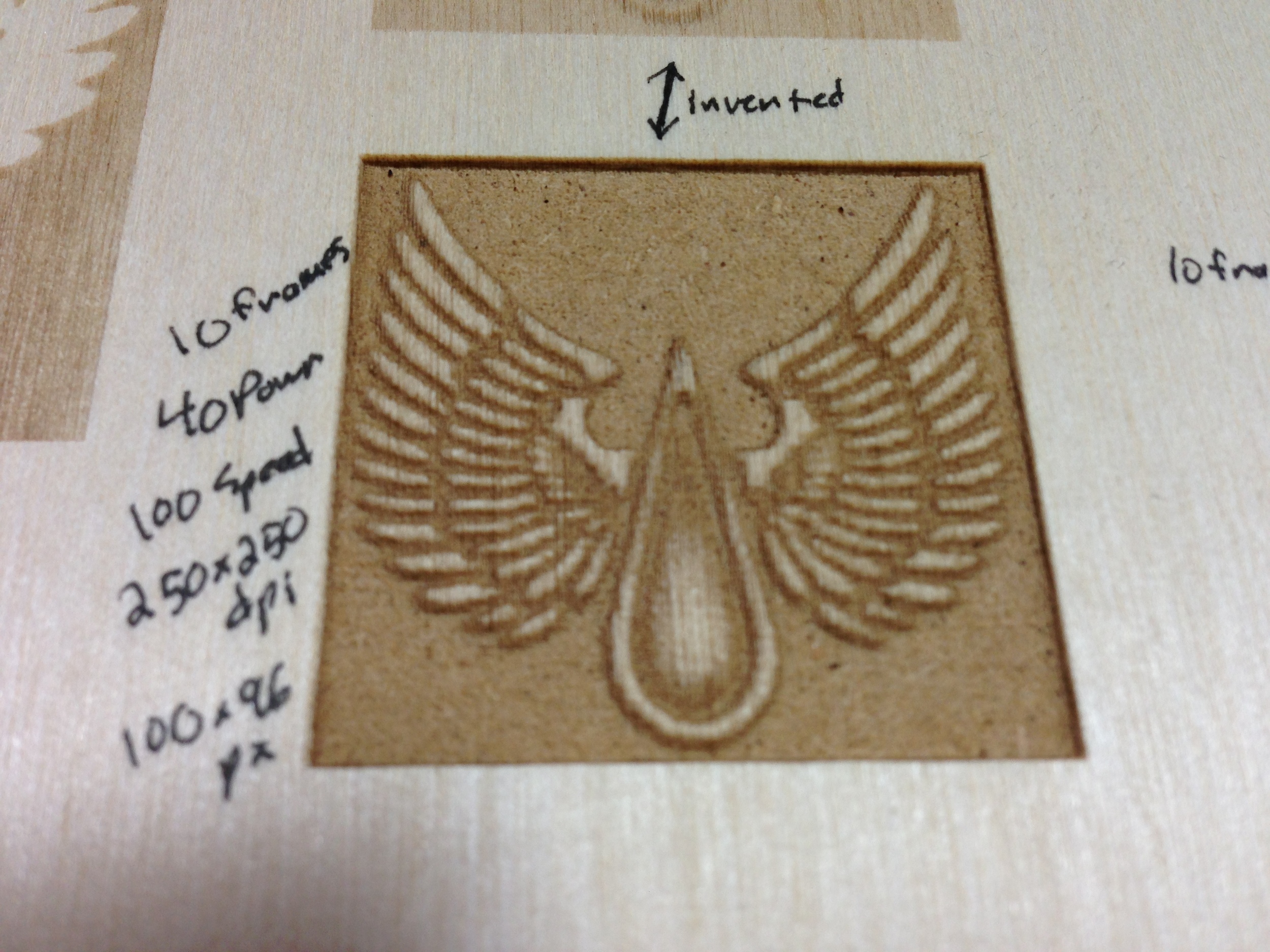Just a quicky update. I just added a couple of things to the Materials Database... which is still behind. I replaced my tube 9/21/13, quite a while ago, and have been going full on since. Wow I haven't updated in a long time eh?! The tube upgrade went smooth, just followed the directions from FSL and it worked great first try. So good to have full power again. I've been researching a bit on getting a higher wattage tube from another supplier but haven't committed to anything yet. I'm going to upgrade once this tube starts to die. I participated in Craft Lake City last year and sold a bit over $1000 in jewelry and learned a lot... like that I never want to do craft fairs for a full time job, though I think I could do so and be successful at it. It's very stressful and the hours are super long. Having to shill your product all day and repeat yourself over and over just isn't my cup of tea. So as soon as the show was over I go my website rolling, SKIVVIES.COM. The name is a long story and probably not the best choice for a laser cut jewelry store, but I've had it for years and it was my nickname and screen name for so long that I couldn't think of anything else. So far business goes up and down with how much I'm willing to advertise. I know if I put more effort into it I'd do much better.
I've made a few new objects which hopefully I'll get around to updating soon. I'll do my best to update more often!